We understand that your website is your business identity on the web.
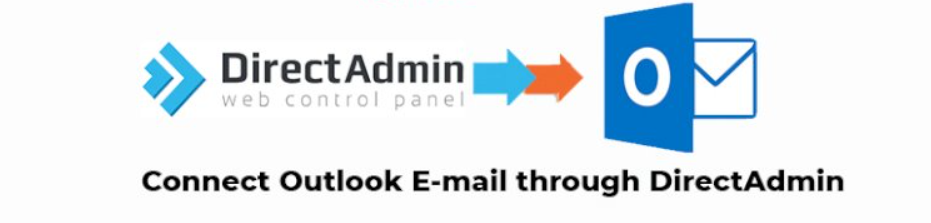
Step1. Login to your Direct admin panel and click on an Email account
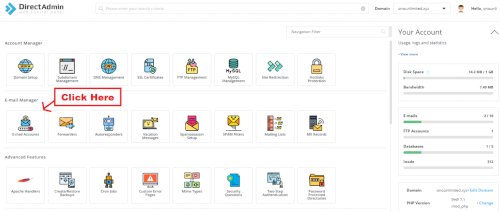
Step 2. Create an E-mail Account and you will see POPUP like this :
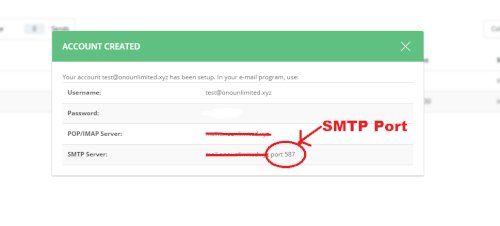
Open Microsoft Outlook on your PC or Laptop and click on the below steps :
Open the Internet E-mail setting and Fill up these details :
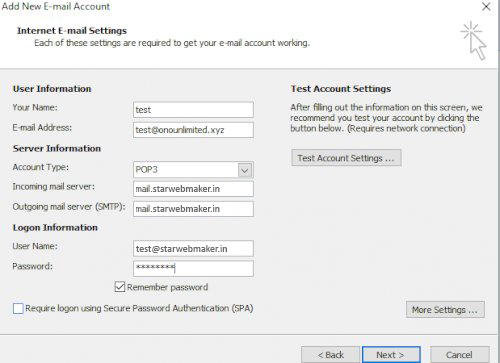
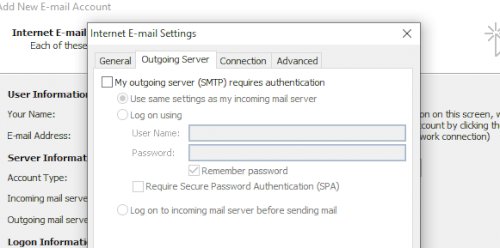
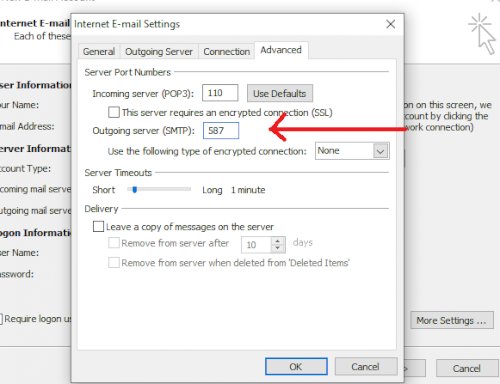
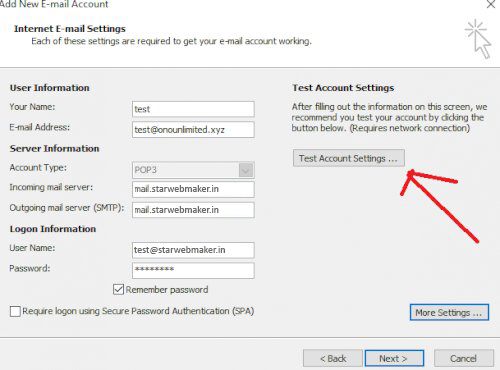
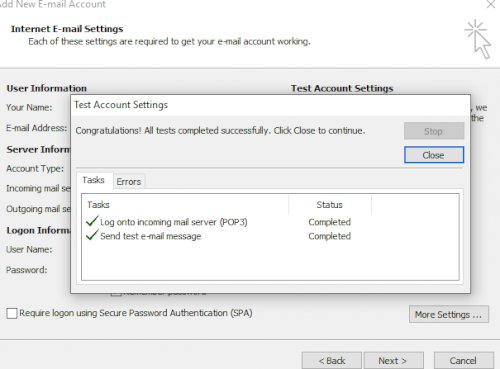
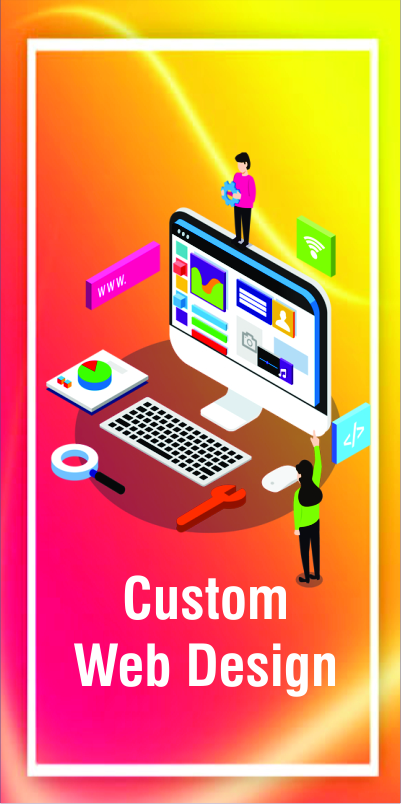
Reach out to us today to schedule a consultation and start the conversation about your next project. Together, we'll harness the power of content marketing to achieve your business goals and create meaningful connections with your audience. Let's build something great together with Star Web Maker.